The AMD Ryzen 9 7940HS installed in the AE7, which is manufactured using the advanced 4 nm process, has already shown in our desktop computer tests that it has the potential to be an extremely energy-efficient home server. In addition, the AMD Ryzen 9 7940HS offers the computing power of an Intel Core i5-13600K from the desktop range.
High performance combined with low consumption are crucial factors for building a powerful and efficient home server.
Why is the GEEKOM AE7 suitable as a home server?
Power consumption and performance
The AMD Ryzen 9 7940HS is currently one of the most efficient processors in the x86-64 range. Thanks to the 4 nm process, the processor is very efficient, which will be confirmed later in the power consumption tests. The processor offers 8 cores, 16 threads and a maximum of 5.2 GHz, which can be kept constant at over 4 GHz, thus ensuring consistently high performance.
Extensibility
Compared to other mini PCs, the Geekom AE7 only offers the option of upgrading the hardware internally by replacing components. An upgrade to 4-8 TB of internal storage and 64 GB of RAM is theoretically possible.
Externally, very fast data storage and other devices can be connected via USB4 with 40 Gbps.
You can add more storage using the integrated SD card reader. However, since this is significantly slower, I recommend using the storage on SD cards as a backup, for example in combination with Proxmox Backup Server.

Connectivity
With the 2.5 Gbit network card, the mini PC offers a very fast connection to the home network. Alternatively, WiFi 6E can also be used if required.
Optics and accessories
The mini PC can be set up anywhere easily and saves space, and can be easily hidden thanks to the VESA monitor mount. Its simple design also fits well into the existing living environment.

Installing Proxmox
When installing, you can follow the installation instructions from Proxmox. You just have to make sure that you select the appropriate network card depending on your intended use.
After installing Proxmox, two specific scripts from https://tteck.github.io/ are useful to correctly configure the Proxmox installation and then install Home Assistant.
Proxmox Post Install Script
bash -c "$(wget -qLO - https://github.com/tteck/Proxmox/raw/main/misc/post-pve-install.sh)"Proxmox Home Assistant Install Script
bash -c "$(wget -qLO - https://github.com/tteck/Proxmox/raw/main/vm/haos-vm.sh)"You will then find a Home Assistant VM in Proxmox that can be started and set up.
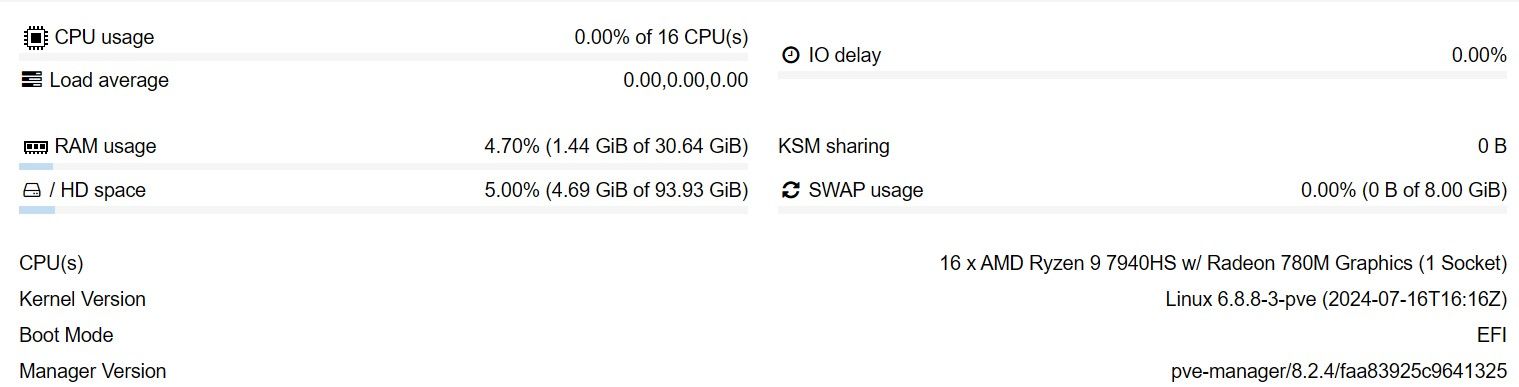
Energy consumption with Proxmox
The lowest power consumption can only be achieved if you connect a monitor or HDMI dongle and then unplug it again after a short time.
Information on energy consumption measurement
The measurements were each carried out over one minute under the following conditions:
- Completed monitor
- BIOS fan profile: Quiet Mode
- No other USB devices
- Removed WiFi adapter
- CPU Scaling Governor: powersave
- Optimizations with powertop --auto-tune
- NVMe SSD replaced by Samsung SSD 990 EVO 2TB
- Measuring device: Shelly Plus Plug S
Consumption with Proxmox and Home Assistant
- Without load, i.e. without an active virtual machine, the average consumption is 3.7 watts.
- With Home Assistant running, the idle consumption averages 4.8 watts.
- An active ZigBee stick increases consumption to an average of 6.2 watts.
Utilization-specific consumption
To simulate the percentage utilization of certain cores, the stress-ng tool was used.
| Utilization | Power consumption (W) | |||
|---|---|---|---|---|
| 1 core | 2 cores | 4 cores | 8 cores | |
| 0% | 3.8 | 3.8 | 3.8 | 3.8 |
| 2% | 4.1 | 4.5 | 5.2 | 6.2 |
| 4% | 4.7 | 5.4 | 6.4 | 8.8 |
| 6% | 5.0 | 6.2 | 8.0 | 11.1 |
| 8% | 5.2 | 6.7 | 9.2 | 14.1 |
| 10% | 5.8 | 7.5 | 12.0 | 17.3 |
| 15% | 6.9 | 10.6 | 14.0 | 24.5 |
| 20% | 8.0 | 12.2 | 18.3 | 29.6 |
| 25% | 9.5 | 15.0 | 21.1 | 35.5 |
| 30% | 11.2 | 17.1 | 26.6 | 40.2 |
| 35% | 11.9 | 19.0 | 28.0 | 42.4 |
| 40% | 13.2 | 21.0 | 32.4 | 48.2 |
| 45% | 14.5 | 22.0 | 34.1 | 51.4 |
| 50% | 15.6 | 24.3 | 36.1 | 54.4 |
| 55% | 16.7 | 25.2 | 38.8 | 54.0 |
| 60% | 18.1 | 26.8 | 41.0 | 58.6 |
| 65% | 19.1 | 27.8 | 42.1 | 61.9 |
| 70% | 20.4 | 29.9 | 44.2 | 64.1 |
| 75% | 21.8 | 31.1 | 46.2 | 65.1 |
| 80% | 22.9 | 31.5 | 48.0 | 66.0 |
| 85% | 24.1 | 33.7 | 50.3 | 67.3 |
| 90% | 25.1 | 35.1 | 50.8 | 67.6 |
| 95% | 25.8 | 36.2 | 49.4 | 68.0 |
| 100% | 25.7 | 37.6 | 53.7 | 67.8 |
Using Geekom AE7 as a home server
Recommended Upgrades
If the specification provided by Geekom is not sufficient, here are some possible upgrades:
- Samsung 990 EVO NVMe M.2 SSD 2TB *
- Lexar NM790 NVMe M.2 SSD 4TB *
- Crucial RAM 64GB Kit (2x32GB) DDR5 5600MHz (not tested) *
- SanDisk Extreme PRO microSDXC 1TB *
- Samsung PRO Plus microSDXC 512GB *
RAM is not guaranteed to run at the stated speed. I am still in contact with Geekom on this topic to get a list of tested 64GB kits.

Backup Server
In order to use the Geekom AE7 as a mini server, it is important to keep an eye on the backups of the data, virtual machines or LXC containers. The Proxmox Backup Server is recommended for this, and can be easily installed following the instructions. This allows you to set up an SD card or external hard drive as the target drive for the backups.
It should be noted that a backup on one and the same computer does not provide perfect protection against failures and losses.
Achieve minimal power consumption
Reducing AMD GPU power consumption
With the Geekom AE7, you should be careful not to simply start and run the PC without a monitor or HDMI dongle connected, as this is where the power consumption is highest. The best thing to do is to get an HDMI dongle, plug it in briefly during or after booting, and then remove it again. The corresponding values for the individual scenarios can be found in the table below.
| Condition | Power consumption (Watts) |
|---|---|
| No HDMI connected after startup | 5.9 |
| HDMI connected after startup | 4.6 |
| HDMI connected and then disconnected after startup | 3.8 |
Remove WiFi adapter
If the built-in WLAN is not needed, you should remove the adapter. This can save up to 1 watt of power consumption. When removing the adapter, make sure that the antenna cables do not cause a short circuit on the circuit board. You may want to protect the antenna cables from contact with the mainboard with insulating tape.
Reduce maximum power consumption
BIOS fan profile Quiet
To reduce the maximum power consumption or peak power consumption, you can set the fan profile to "Quiet" directly in the BIOS. However, this only reduces the peak consumption from around 75W to 68W.
Set power limit with RyzenAdj
Even better results can be achieved with the RyzenAdj tool, which can be found on GitHub. There you can set the power consumption of the AMD processor very precisely. An example of this would be the following command for a 15-watt power limit:
ryzenadj --stapm-limit=15000 --fast-limit=15000 --slow-limit=15000Find optimal power limit setting
It is important not only to set the power limit as low as possible, but also to find out which setting requires the least energy to complete a specific task. We determined this by rendering the classroom scene with Blender.
Balance between performance and efficiency
Furthermore, it is also important not to limit the overall system's performance too much. That's why you can find the corresponding Geekbench values for each power limit.
Results of our tests
| Power limit | Geekbench Score | Render Blender Classroom Scene | |||
|---|---|---|---|---|---|
| Single | Multi | Render time (s) | Energy- consumption (Wh) | Performance recording (W) | |
| 10W | 2248 | 5517 | 864 | 3.79 | 17.0 |
| 15W | 2559 | 8644 | 487 | 3.05 | 24.4 |
| 20W | 2655 | 10489 | 403 | 3.23 | 31.5 |
| 30W | 2707 | 12219 | 329 | 3.88 | 45.7 |
| 40W | 2705 | 12884 | 295 | 4.65 | 60.9 |
| 45W | 2696 | 13119 | 281 | 5.31 | 72.3 |
In our test, you can see that the energy consumption is lowest with a power limit of 15-20 W for calculating the classroom scene. Of course, depending on the setting, you lose between 20-35% in multi-core score, but this is still more than twice as high as, for example, with an Intel N95, N97, N100 or N200 processor, which many use as a mini server CPU.
Benefits of Power Limit Reduction
The advantage of reducing the power limit is not only the reduced consumption and increased efficiency, but also that the Geekom AE7 can really be considered silent in every situation.
Additional advantages
Further benefits of reducing the power limit can be found in the next table.
| Utilization | Power consumption | |||||
|---|---|---|---|---|---|---|
| 1 core | 2 cores | 4 cores | ||||
| 45W PL | 15W PL | 45W PL | 15W PL | 45W PL | 15W PL | |
| 0% | 3.9 | 3.7 | 3.9 | 3.7 | 3.7 | 3.6 |
| 2% | 4.1 | 4.1 | 4.5 | 4.4 | 5.2 | 4.9 |
| 4% | 4.7 | 4.5 | 5.4 | 4.7 | 6.4 | 5.7 |
| 6% | 5.4 | 4.7 | 6.2 | 5.7 | 8.0 | 7.5 |
| 8% | 5.2 | 5.0 | 6.7 | 6.5 | 9.2 | 9.2 |
| 10% | 5.8 | 5.4 | 7.5 | 7.2 | 12.0 | 10.2 |
| 20% | 8.0 | 7.5 | 12.2 | 10.8 | 18.3 | 14.7 |
| 30% | 11.2 | 9.5 | 17.1 | 14.4 | 26.6 | 18.6 |
| 40% | 13.2 | 11.6 | 21.0 | 18.4 | 32.4 | 20.0 |
| 50% | 15.6 | 13.4 | 24.3 | 21.1 | 36.1 | 21.6 |
| 60% | 18.1 | 15.4 | 26.8 | 19.3 | 41.0 | 21.7 |
| 70% | 20.4 | 17.4 | 29.9 | 20.8 | 44.2 | 21.6 |
| 80% | 22.9 | 19.1 | 31.5 | 22.1 | 48.0 | 21.6 |
| 90% | 25.1 | 20.8 | 35.1 | 21.1 | 50.8 | 21.5 |
| 100% | 25.7 | 22.0 | 37.6 | 21.6 | 53.7 | 21.5 |
By reducing the power limit, consumption also decreases in load scenarios that would not actually reach the power limit. This is probably because the system clocks more conservatively at certain loads. As a result, certain peak frequencies that consume a lot of power are not even reached.
This feature is of course also very practical for keeping the system's permanent consumption low.
The Geekom AE7 is an absolutely recommendable home server
Advantages of the Geekom AE7
The Geekom mini PC may seem a bit expensive, but it offers many advantages as a mini server. The Geekom AE7 offers perfect peak performance, making it suitable for even the most demanding tasks.
Energy efficiency and cost savings
The energy efficiency is already significantly better than current Intel systems with the factory settings, but with the right settings it needs up to 40% less energy. The power consumption can save a lot of energy costs over the life of the mini PC. This somewhat mitigates the high purchase price of the mini PC.
Expansion options
Thanks to the internal and external expansion options, there are hardly any limits to the storage. I see the SD card reader as the ideal option in combination with Proxmox Backup Server to create regular backups of your system.
High quality SSD
The SSD supplied by Geekom is also very good and efficient and does not necessarily need to be replaced if 1 TB of storage is sufficient.
Buy Geekom AE7 - (Advertising)
-
GEEKOM Mini PC AE7 Ryzen 9 7940HS *
on amazon.com - 5% Discount Code Number13AE
* Affiliate Links: By purchasing from Amazon you support us. There are no additional costs for you when purchasing ❤️



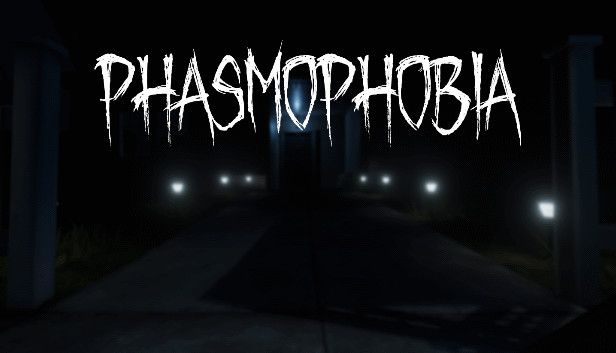







If you press this button it will load Disqus-Comments. More on Disqus Privacy: Link