Find out IP address in WSL2
First, the WSL2 IP address is required so that Windows can be told to which address the request must be forwarded. The command depends on the Linux distribution.
Ubuntu
ifconfigDebian
ip aIn my case the IP address of the WSL2 Linux was 172.29.192.157 , this should be adjusted in all following commands.
Run PowerShell or Command Prompt as Administrator
For the following commands it is necessary to start Windows PowerShell or Command Prompt as administrator (right click: Run as administrator)
It is important again to adjust the IP address in the commands.
Forward OpenSSH server
If you want to enable OpenSSH, this is port 22 by default, alternatively you can also set a different port in the config of the SSH server.
Proxy forwarding
netsh interface portproxy add v4tov4 listenaddress=0.0.0.0 listenport=22 connectaddress=172.29.192.157 connectport=22
Firewall rule
netsh advfirewall firewall add rule name=”WSL2 Forward Port 22” dir=in action=allow protocol=TCP localport=22Forward web server
If you want to enable Apache or Nginx, this is port 80 by default.
Proxy forwarding
netsh interface portproxy add v4tov4 listenaddress=0.0.0.0 listenport=80 connectaddress=172.29.192.157 connectport=80
Firewall rule
netsh advfirewall firewall add rule name=”WSL2 Forward Port 80” dir=in action=allow protocol=TCP localport=80Check proxy rules
The following PowerShell command can be used to display all entered proxy rules
netsh interface portproxy show v4tov4Check firewall rules
Windows Defender Firewall -> Advanced Settings -> Inbound Rules
Delete proxy rules
If you want to delete a proxy rule with a specific port, this works with the following PowerShell command, before using {port} should be replaced with the desired port to be deleted
netsh interface portproxy delete v4tov4 listenport={port} listenaddress=0.0.0.0Delete firewall rules
Windows Defender Firewall -> Advanced Settings -> Inbound Rules
Release no longer works after the reboot
After each reboot, the WSL2 Linux gets a new IP address, which means that the old rules no longer work. I wrote a PowerShell script to solve them.
The script retrieves the IP address of a WSL2 Ubuntu distribution, deletes all existing PortProxy rules and creates them again with the new WSL2 IP address
#### ------------ Set WSL 2 Machine IP ------------ ####
$wsl_ip = (ubuntu.exe -c "ifconfig eth0 | grep 'inet '").trim().split()| where {$_}
$regex = [regex] "\b(?:(?:25[0-5]|2[0-4][0-9]|[01]?[0-9][0-9]?)\.){3}(?:25[0-5]|2[0-4][0-9]|[01]?[0-9][0-9]?)\b"
$ip_array = $regex.Matches($wsl_ip) | %{ $_.value }
$wsl_ip = $ip_array[0]
Write-Host "WSL Machine IP: ""$wsl_ip"""
#### ------------ Delete PortProxy rules ------------ ####
netsh int portproxy reset all
#### ------------ Rule: SSH - Port 22 ------------ ####
netsh interface portproxy add v4tov4 listenport=22 listenaddress=0.0.0.0 connectport=22 connectaddress=$wsl_ip
#### ------------ Rule: Webserver SSL - Port 443 ------------ ####
netsh interface portproxy add v4tov4 listenport=443 listenaddress=0.0.0.0 connectport=443 connectaddress=$wsl_ip
#### ------------ Rule: Webserver SSL Regel - Port 80 ------------ ####
netsh interface portproxy add v4tov4 listenport=80 listenaddress=0.0.0.0 connectport=80 connectaddress=$wsl_ip


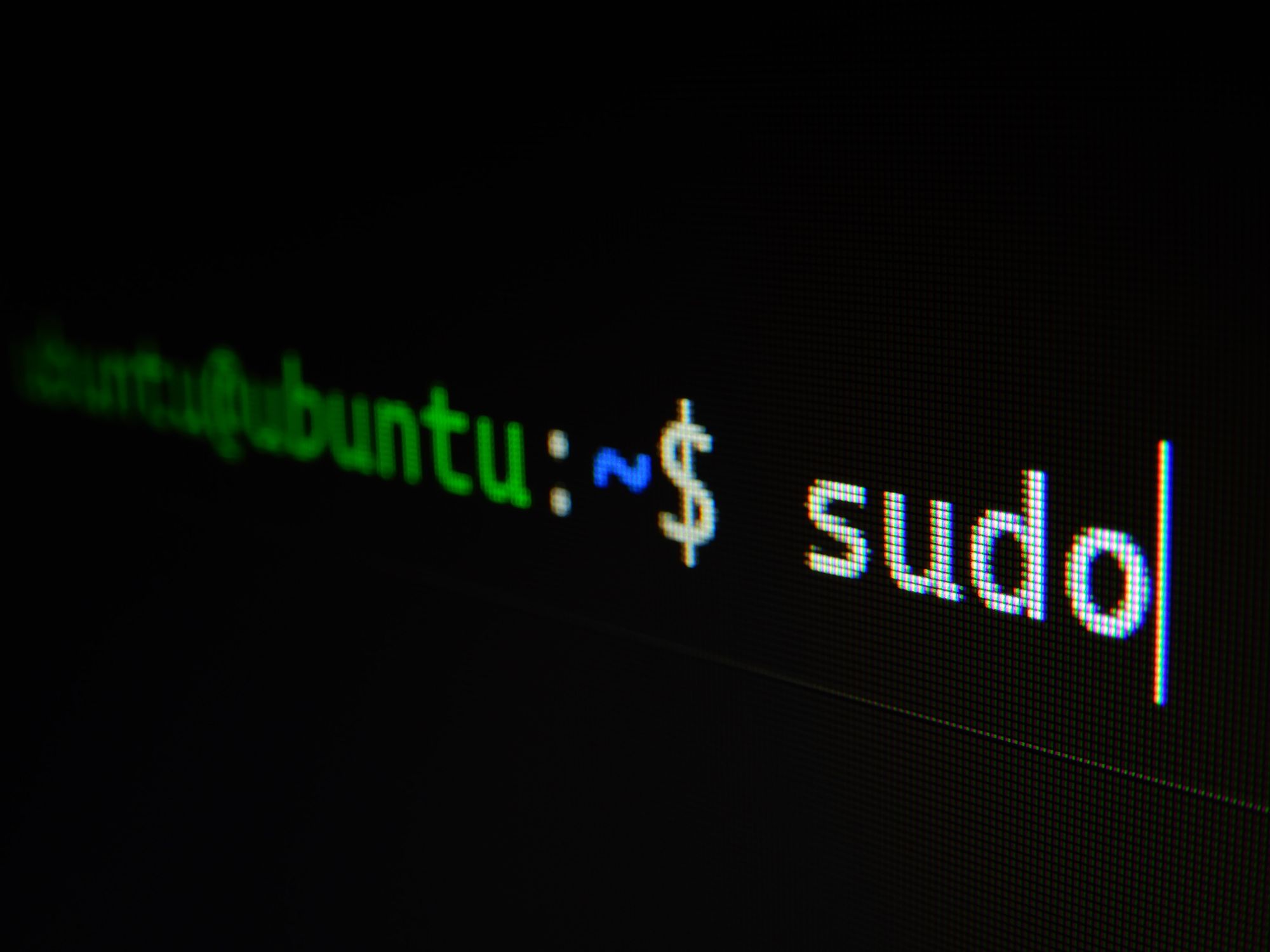
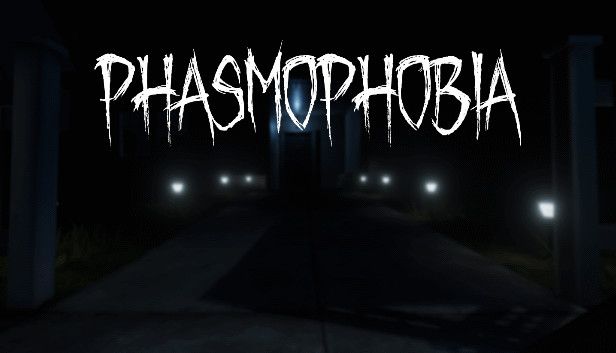

If you press this button it will load Disqus-Comments. More on Disqus Privacy: Link