It is super easy in the Ghost editor to add pictures to a HTML table. First of all, the image has to be somewhere on the internet with a link. Then all you have to do is copy this link into the <img> brackets. What this looks like, you will find out in this post.
This becomes more clear through this example:
 |
 |
|---|---|
 |
 |
As you can see, I built a 2x2 table, which contains an image in every cell. The corresponding HTML code looks like this:
<table>
<tr>
<td><img src="https://www.number13.de/content/images/2019/04/Factory-Town.jpg" width="300"></td>
<td><img src="https://www.number13.de/content/images/2019/03/League-of-Legends.jpg" width="300"></td>
</tr>
<tr>
<td><img src="https://www.number13.de/content/images/2019/07/Shakes-and-Fidget.jpg" width="300" ></td>
<td><img src="https://www.number13.de/content/images/2019/07/Eco.jpg" width="300"></td>
</tr>
</table>
Adding a Link to an Image in HTML
In order to add a link to an image, so that clicking on the image will redirect the user to a new page, you will need the HTML attribute href (Hypertext Reference). How the whole thing works, you will find out in this post.

To add an image, between the brackets <td></td> the following code is needed:
<img src="https://www.number13.de/content/images/2019/04/Factory-Town.jpg">
The link of the image is pasted in between the quotation marks. To make all images in the table equally wide, I added the attribute width="300". Such attributes have to be always added in between the <img> brackets.


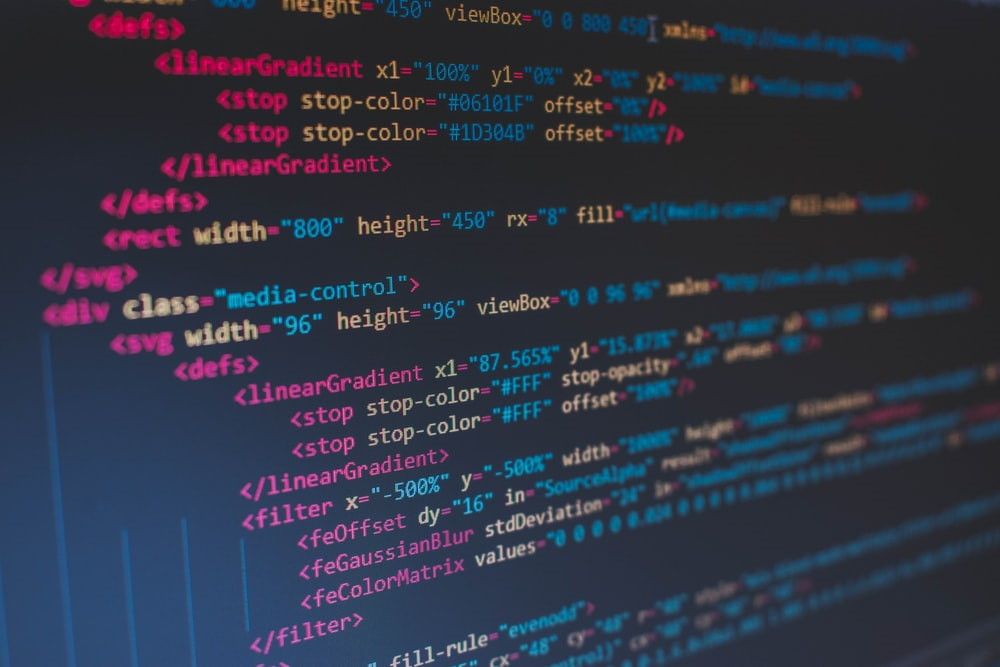
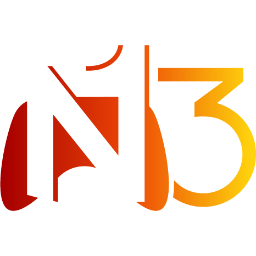








If you press this button it will load Disqus-Comments. More on Disqus Privacy: Link