In this guide you will learn the three keyboard shortcuts for taking screenshots in MacOS. You will also be shown how to change the screenshot folder location.
There are three different keyboard shortcuts to take a screenshot in MacOS:
- Cmd + Shift + 3: Take a screenshot of the entire screen
- Cmd + Shift + 4: You select an area for a screenshot
- Cmd + Shift + 5: Capture screenshots and videos
By default, all screenshots are saved on your desktop. To change that, go to the extended screenshot menu with Cmd + Shift + 5.
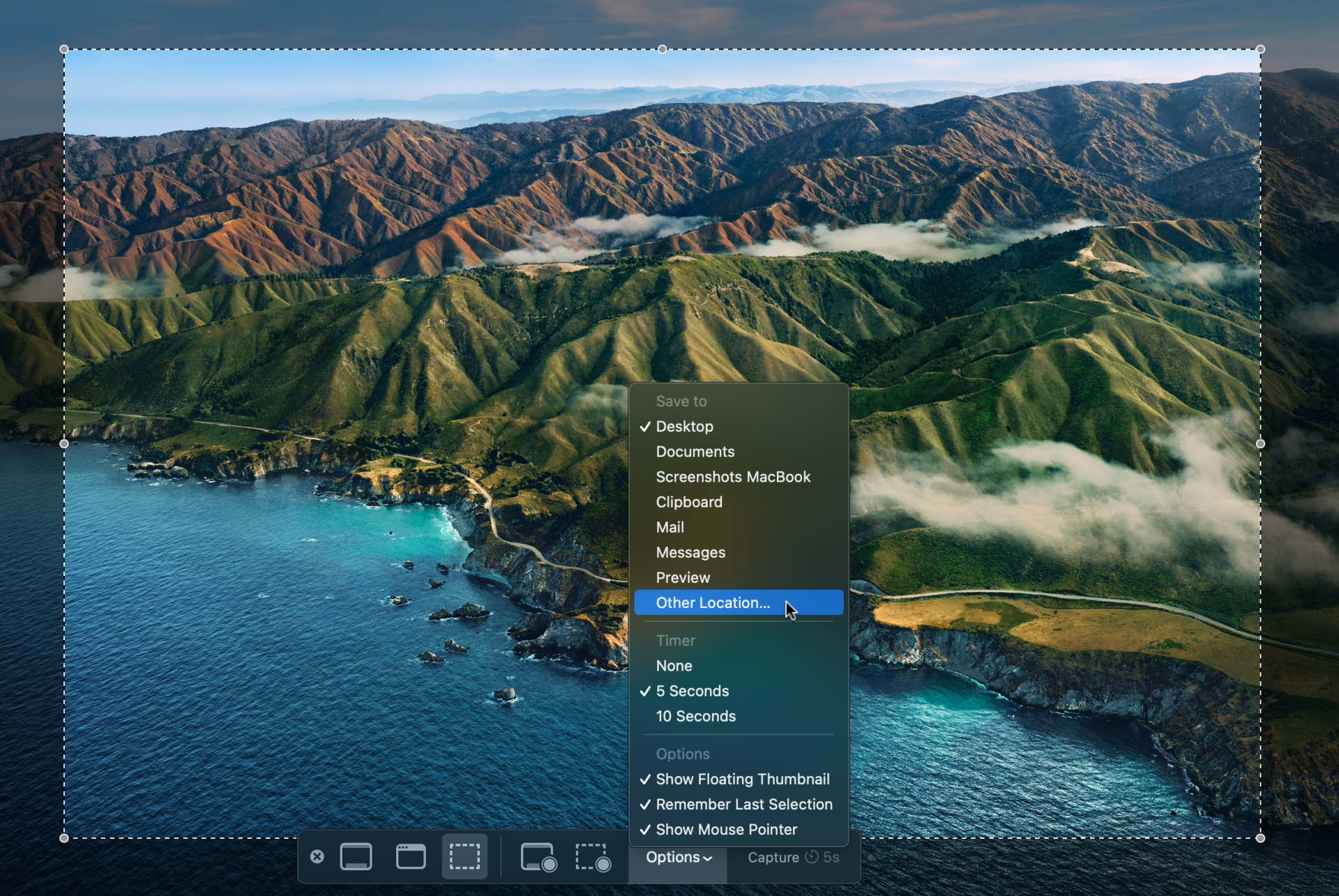
Under Options > Other Location... you can select a new place for your screenshots. For example, I created a folder named "Screenshots Macbook" in my iCloud Drive. As a result, my desktop is not constantly full and at the same time I have the screenshots in my iCloud with me wherever I go.


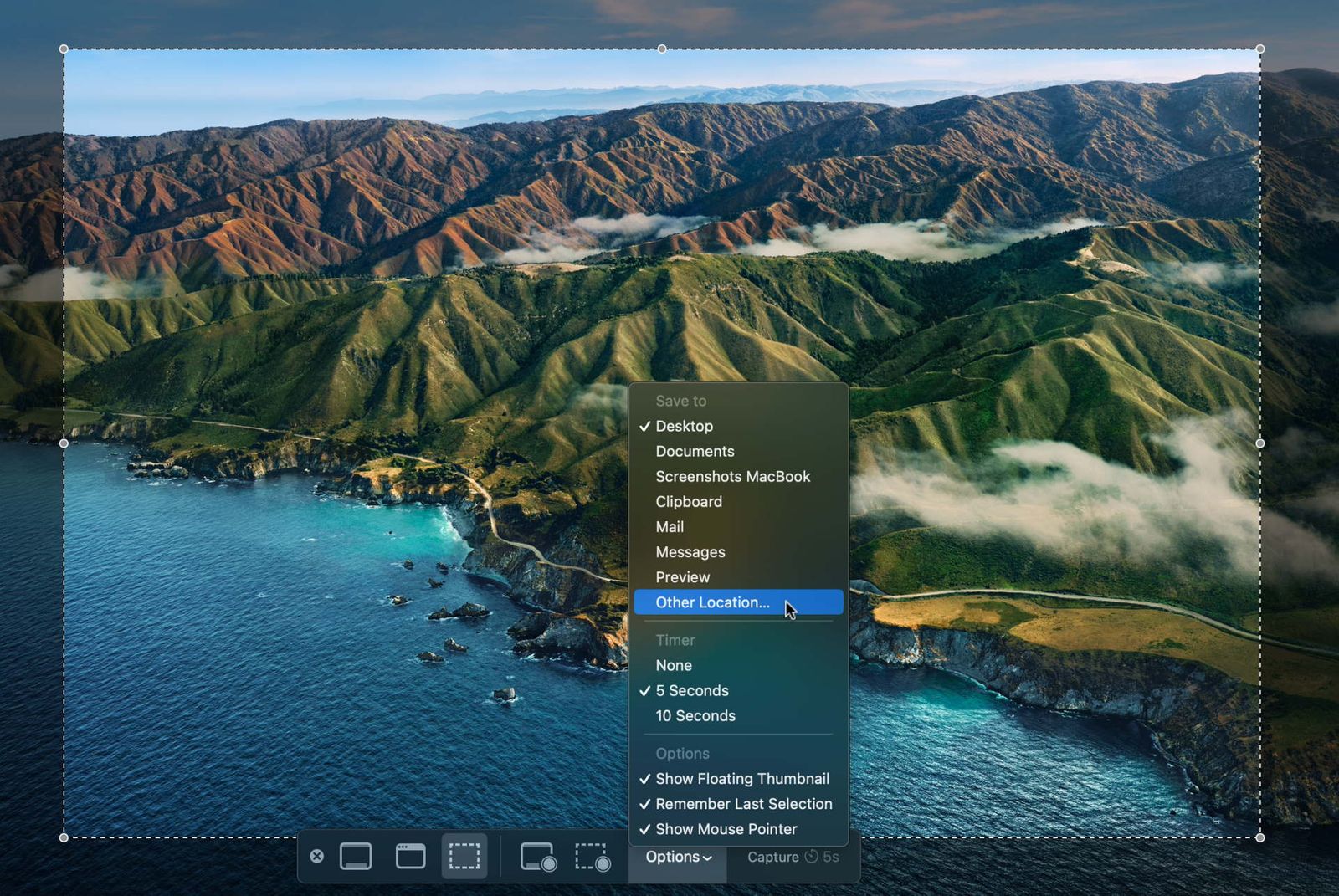








If you press this button it will load Disqus-Comments. More on Disqus Privacy: Link