On our blog you will sometimes come across tables that are created in HTML. This helps to display data in rows and colums and make it visually appealing. Also, using Ghost makes the HTML tables scale for mobile devices.
Table with three colums
This is what a simple table with three colums and four rows looks like. The upper row is the headline of the colums.
| Type | Resting-efficency | Base-comfort |
|---|---|---|
| Bedroll | 93% | 0,6 |
| Bed | 100% | 0,75 |
| Royal bed | 105% | 0,9 |
The corresponding code looks like this:
<table>
<tr>
<th>Type</th>
<th>Resting-efficency</th>
<th>Base-comfort</th>
</tr>
<tr>
<td>Bedroll</td>
<td>93%</td>
<td>0,6</td>
</tr>
<tr>
<td>Bed</td>
<td>100%</td>
<td>0,75</td>
</tr>
<tr>
<td>Royal Bed</td>
<td>105%</td>
<td>0,9</td>
</tr>
</table>
As you can see from this example, the table is built line by line. To delete a column, the corresponding entry of every row has to be deleted.
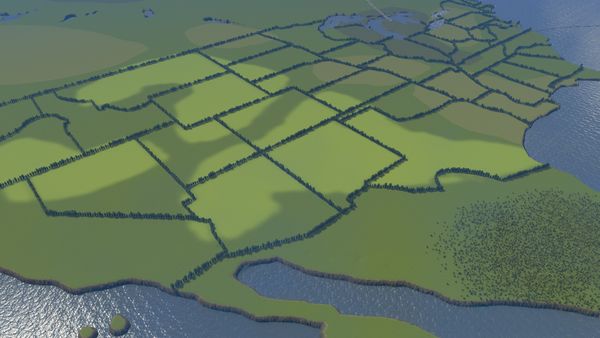
Table with two colums
This is what a table with two colums looks like:
| Type | Resting-efficency |
|---|---|
| Bedroll | 93% |
| Bed | 100% |
| Royal bed | 105% |
The corresponding code:
<table>
<tr>
<th>Type</th>
<th>Resting-efficency</th>
</tr>
<tr>
<td>Bedroll</td>
<td>93%</td>
</tr>
<tr>
<td>Bed</td>
<td>100%</td>
</tr>
<tr>
<td>Royal bed</td>
<td>105%</td>
</tr>
</table>

Table without headline
Everything in between the brackets <th></th> gets fat. To create a table without a headline, you have to use the normal brackets <td></td>. These display the entry without formatting.
This is what a 2x2 table without headline looks like:
| Type | Resting-efficency |
| Bedroll | 93% |
The corresponding code:
<table>
<tr>
<td>Type</td>
<td>Resting-efficency</td>
</tr>
<tr>
<td>Bedroll</td>
<td>93%</td>
</tr>
</table>



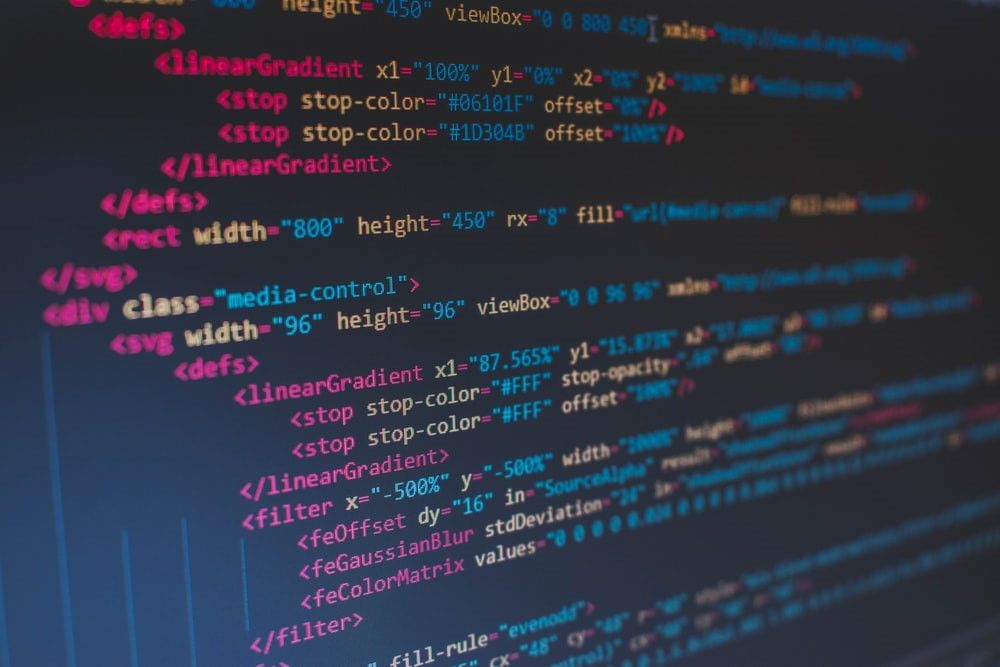
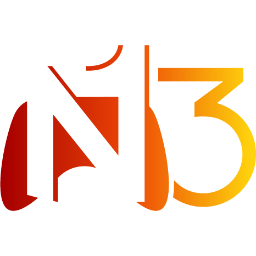








If you press this button it will load Disqus-Comments. More on Disqus Privacy: Link