The Xbox Elite Series 2 Controller is said to be the best gamepad ever. Microsoft prides itself on having redesigned the second version of the elite controller from the ground up. How good is the new controller?
The controller of the future arrives in attractive packaging, but we shouldn't be further impressed. This is about features and performance. Let's start with the contents.
Travel Case
The controller can either be charged directly with the included USB-C cable, or placed in the travel case on the charging dock. The charging dock is magnetically attached to the case, so it can also be taken out if you want to show off the controller while charging.
According to the manufacturer, the controller's battery lasts up to 40 hours, but I didn't test it for that long because it was returned before the first charge (more on this below).


Exchangeable Sticks
There are four additional thumb sticks and the usual d-pad in the travel case. Just like the paddles at the back, the sticks are only held by magnets and are therefore very easy to change without any tools. Despite this system, the sticks and paddles have a firm hold and are reliably in place.

Trigger lock and paddles
On the back of the controller are the switches for setting the hair trigger locks. With three switching states of the travel distance, one additional switching state can be set here compared to the previous Series 1 model.
The paddles underneath can be swapped with one another as they are only held by magnets.

Connect to Windows
The setup on a Windows PC is easy. The controller can either be connected via cable (USB-C), Bluetooth, or Xbox Wireless through the Wireless Adapter for Windows - but this adapter is not included in the delivery! So calculate around 200€ total costs.
After the driver for the wireless adapter has been installed, the controller can already be used with the factory settings.

Configure the Buttons
The Xbox Accessories app in the Microsoft Store is required to configure the controller and update the software. No problem, because even if Microsoft gives the impression that a login with the Microsoft account is mandatory, the program can be downloaded and installed without logging in.
It is different when you actually want to configurate the buttons or adjust the sensitivity of the controller: Before you even get into the menu for creating a new controller profile, you must log in with a Microsoft account. Without registration, full use of the controller is not possible at all.
No Macros
With Xbox Accessories, the key assignment can now be individually adjusted for each key. Contrary to my expectations, the P1-P4 paddles on the back of the controller are no additional buttons. In the standard profile, they are just another way to trigger the A/B/X/Y buttons. The advantage of this double assignment is that you have a higher reaction speed in hectic game situations, because you can still use these buttons without extreme contortions.
If you use the controller on a Windows PC (I only tested the controller there), it is still only possible to assign these paddles to buttons that are already on the controller anyway. It is not possible to set additional keys or even macros.
So if this controller is interesting for you because it apparently has four additional buttons, I will have to disappoint you. The paddles on the back have no additional function.
Problems
Unfortunately, my controller also has defects, which is why it went back to the dealer. As with many others, my controller is plagued by unforgivable hardware errors, which is absolutely unacceptable for a controller in this price range.
On my Xbox Elite Series 2 controller, the P1 button (paddle top right) often does not trigger. While the other paddles work perfectly and emit a click sound when pressed, the P1 paddle usually does not provide any acoustic feedback.
I tested the controller in the racing game F1 2019. There I put the gear shift on the P1 and P3 buttons. I experienced a lot of frustration when shifting, because the controller often did not perceive the input of the P1 paddle.
I was also surprised that my controller tilts over two corners when I lie it down. This does not restrict me when playing games, but it is a bit surprising that such errors occur with such a high-priced device. I have not found anyone on the internet who precisely describes this form error. In any case, my old controller (Xbox 360, wired) does not show this phenomenon.
Conclusion
Anyone who uses the Xbox Elite Series 2 in the long term without discovering any serious defects has hit the jackpot with this controller. For a product that is not even ready for series production, the manufacturer should usually refrain from a price such as 180€.
A feature like creating your own macros is completely missing in Microsoft's attempt on their next scuf controller. Even if this would be possible through a software update of the Microsoft accessories app, Microsoft sees no need for action here.
The mandatory registration when configuring the controller is the tip of the iceberg. Unfortunately, Microsoft could hardly save itself from orders (due to various hype trailers, purchased reviews and the poor Series 1 model). As a result, Microsoft will never receive the feedback that they deserve for the Xbox Elite Series 2.
Personally, I can only advise against buying this controller.
Instead, I recommend the normal Xbox Wireless Controller for Xbox One and Xbox Series X.



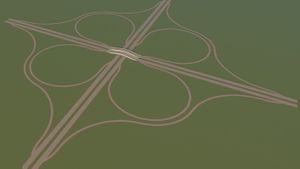


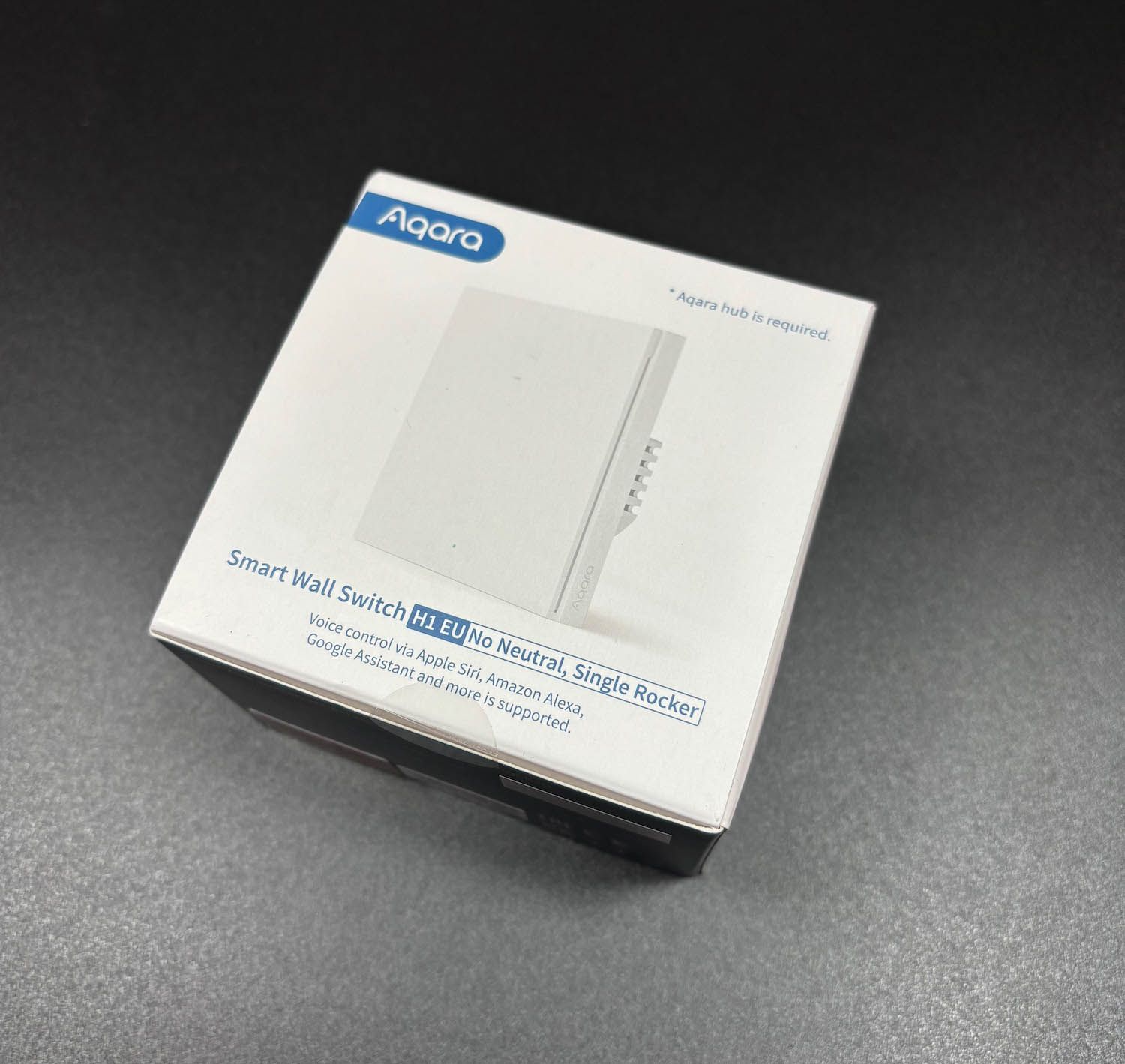

If you press this button it will load Disqus-Comments. More on Disqus Privacy: Link