In the number13 video guide, you will find all the functions of the mod practically applied:
Advanced Road Tools offers four functions that will make it easier to link roads in the future:
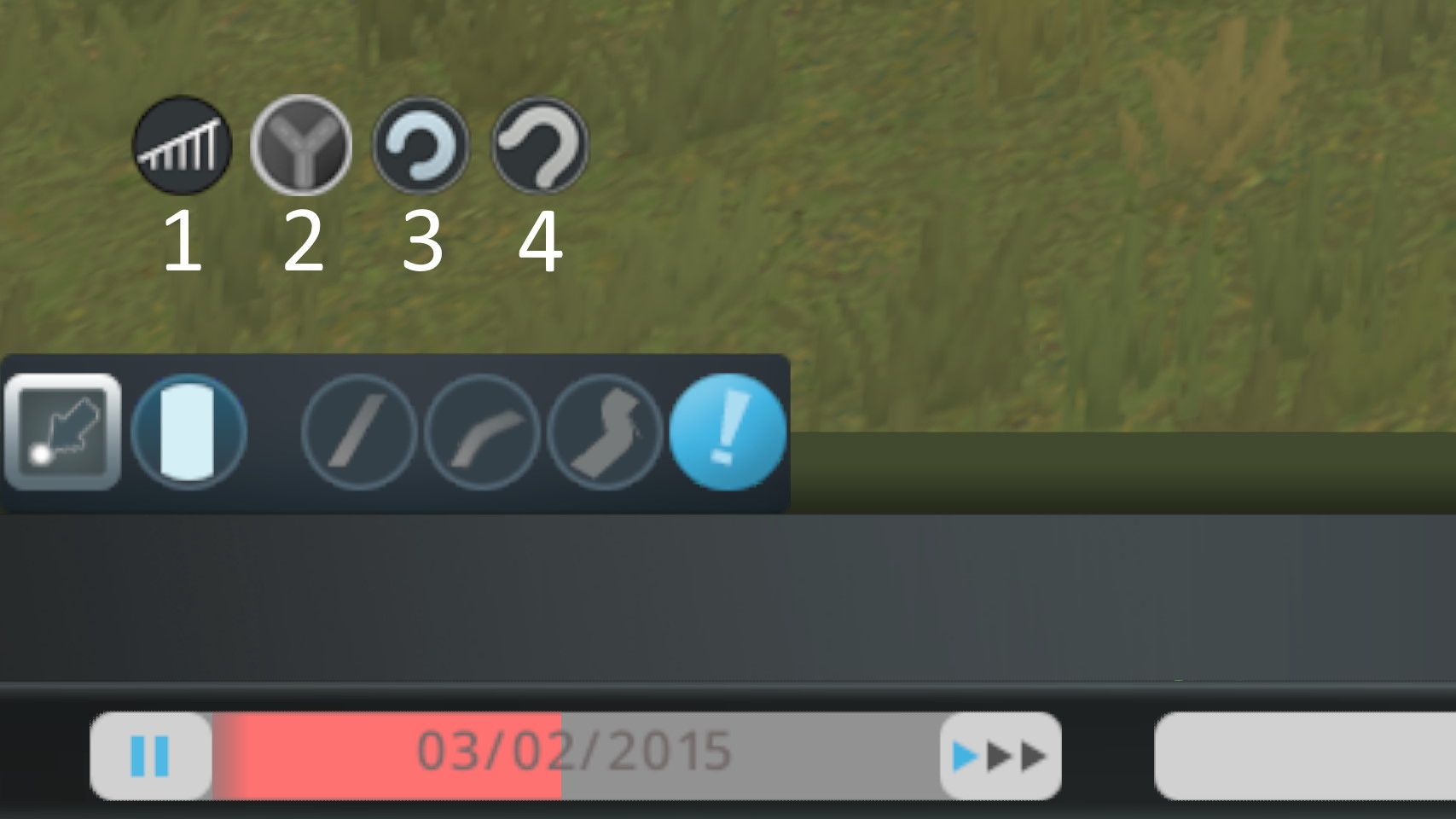
(1) Smooth Slope
If you activate this tool, the button appears in green. Your road will be raised evenly over the entire length.
When Smooth Slope is deactivated, the entire elevation of the road is implemented over the last road segment. This can lead to rather unaesthetic ramps.
(2) Road Fork
With the second tool, a perfectly symmetrical junction can be attached to a road segment.
A multi-lane road is a good starting point, e.g. a highway. If you click on the tool and then on the end point of the street, the blueprint of the fork can be configured.
With PageUp / PageDown, or + and - you can change the width of the blueprint as well as the distance of the individual roads.
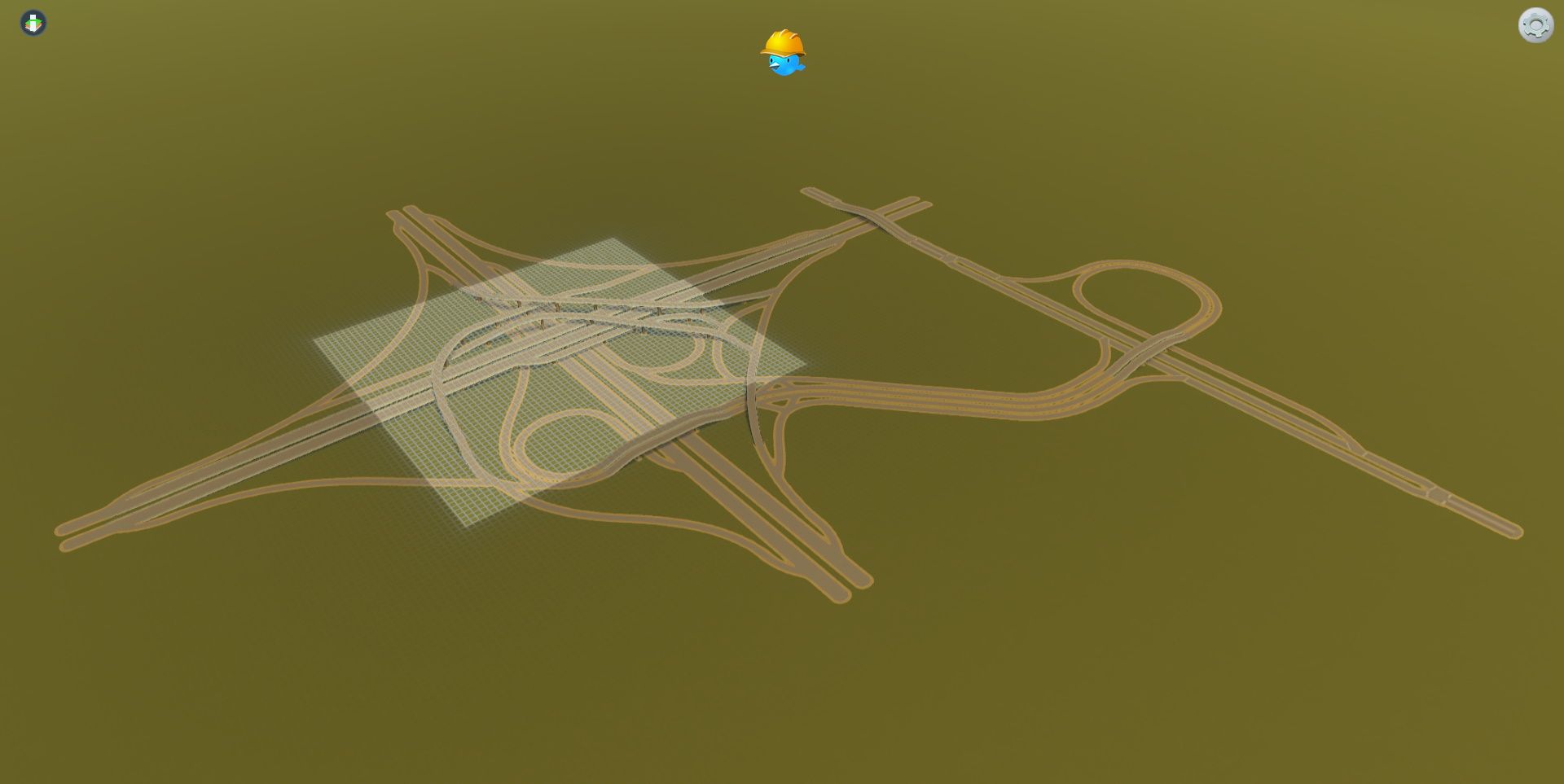
(3) Simple Curve Tool
The third function of the mod allows to place circular highway ramps in no time.
All you have to do is select the beginning of the segment and the end of the segment at the beginning of the ramp. To draw the circle you then have to click on the end of the ramp.
To configure the blueprint, use PageUp / PageDown, or + and -. This allows to change the height of the road and the radius of the circle.
(4) Compound Curve Tool
The last tool of the mod is used to place bent roads. All you have to do is select the starting point and the end point of the road, and then place down the blueprint.
The configuration of the blueprint runs here as for the Simple Curve Tool.


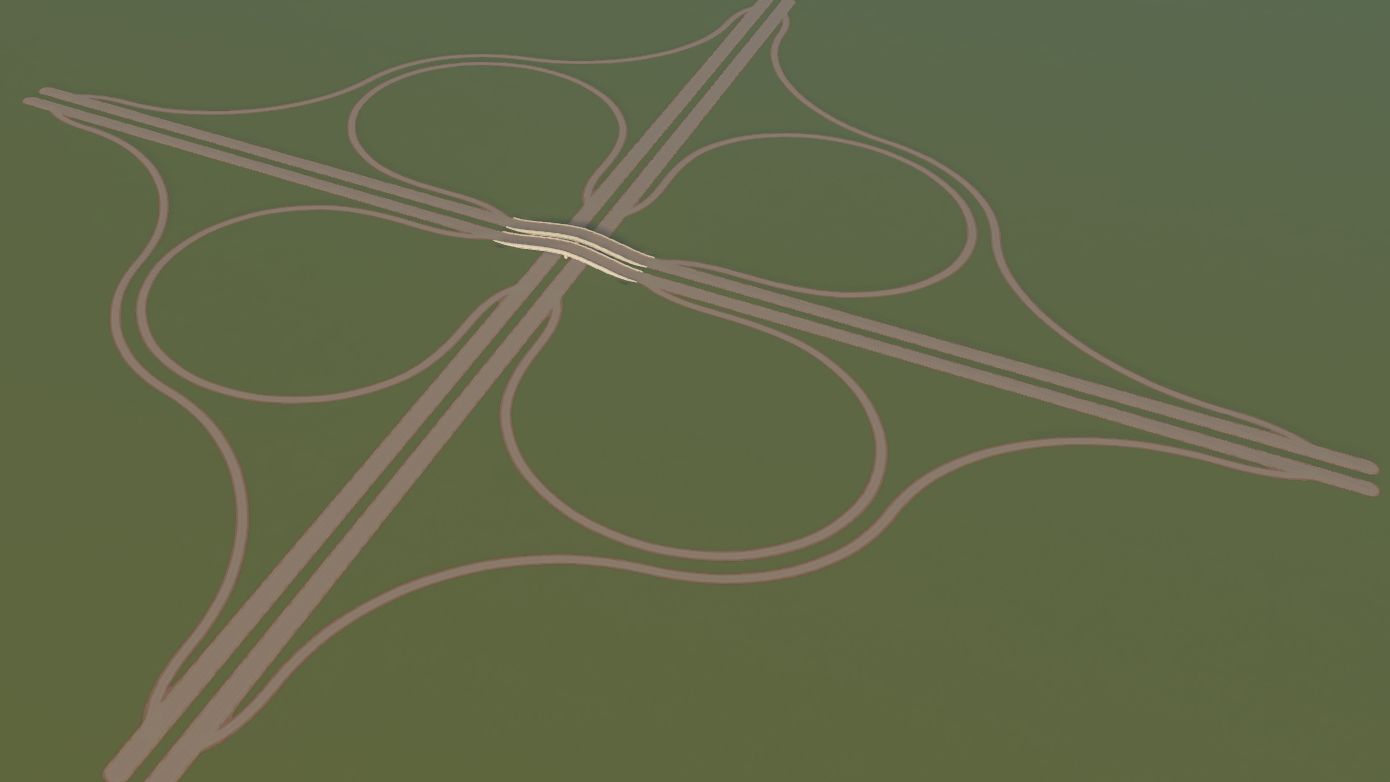
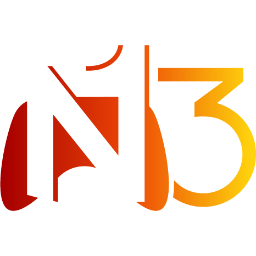








If you press this button it will load Disqus-Comments. More on Disqus Privacy: Link