1) Download your own item from the Steam Workshop
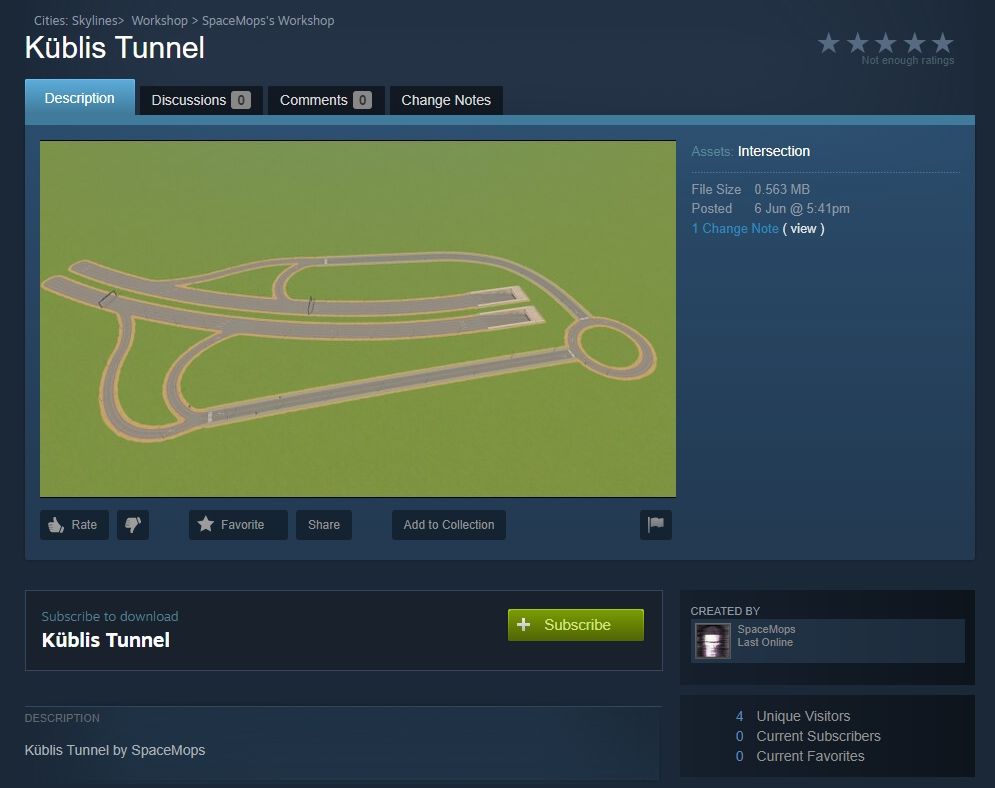
I uploaded this highway exit with a roundabout to the Steam Workshop. Inspired by the Küblis Tunnel in Switzerland, this asset is about to receive some beautifications later in this guide.
2) Rework the item in the editor
The item now appears in the content manager. By this you can see that the download worked. Next, the item must be opened in the editor. In this case, go to the Cities: Skylines main menu and select Editor > Asset Editor > Load and select any theme. Now the intersection can be selected and opened.

When everything has been changed as desired, the asset needs to be saved. It is important that the asset name remains exactly the same. Otherwise, the item will not be updated later, but will be uploaded to the workshop as an additional item.
3) Upload the item to the workshop
Finally, you go back to the content manager. There, the item is now displayed twice. Click Update on the new item and a window will open. Click on Update again to start the upload. It was that easy. The old asset should now be removed from the content manager, otherwise the next time your game starts an error pops up, because there are two assets with the same name and the game does not know how to handle that.
In the workshop you can undo the update by going to Change Notes on the item's page and then clicking on Restore to this version for the desired version.



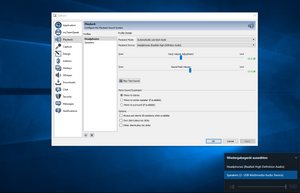







If you press this button it will load Disqus-Comments. More on Disqus Privacy: Link