Mods are usually small changes to certain features in your game or to expand the game. Mods can be installed in Stardew Valley, even though there is no Steam Workshop for PC.
The Nexusmods website has hundreds of mods for Stardew Valley created by the community. You can either download mods directly from there or add them to the Vortex Mod Manager, which will then install and update mods for you.
Installing SMAPI - Stardew Modding API
All Stardew Valley mods require an additional mod to work. When downloading mods, you will therefore see the following message:
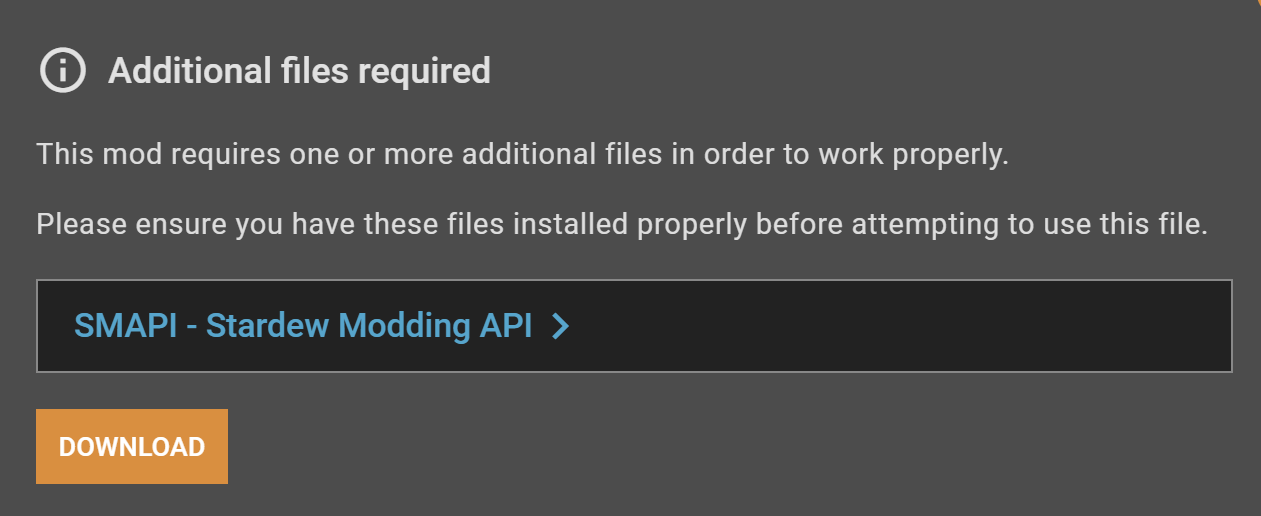
SMAPI - Stardew Modding API is just another mod that many other mods are based on. Unfortunately, installing SMAPI does not work properly with Vortex. Therefore, you should install SMAPI the manual way.
To do this, select the "Manual Download" for SMAPI on Nexusmods and unpack the downloaded zip file. Now run the file "install on Windows.bat". This console window opens:
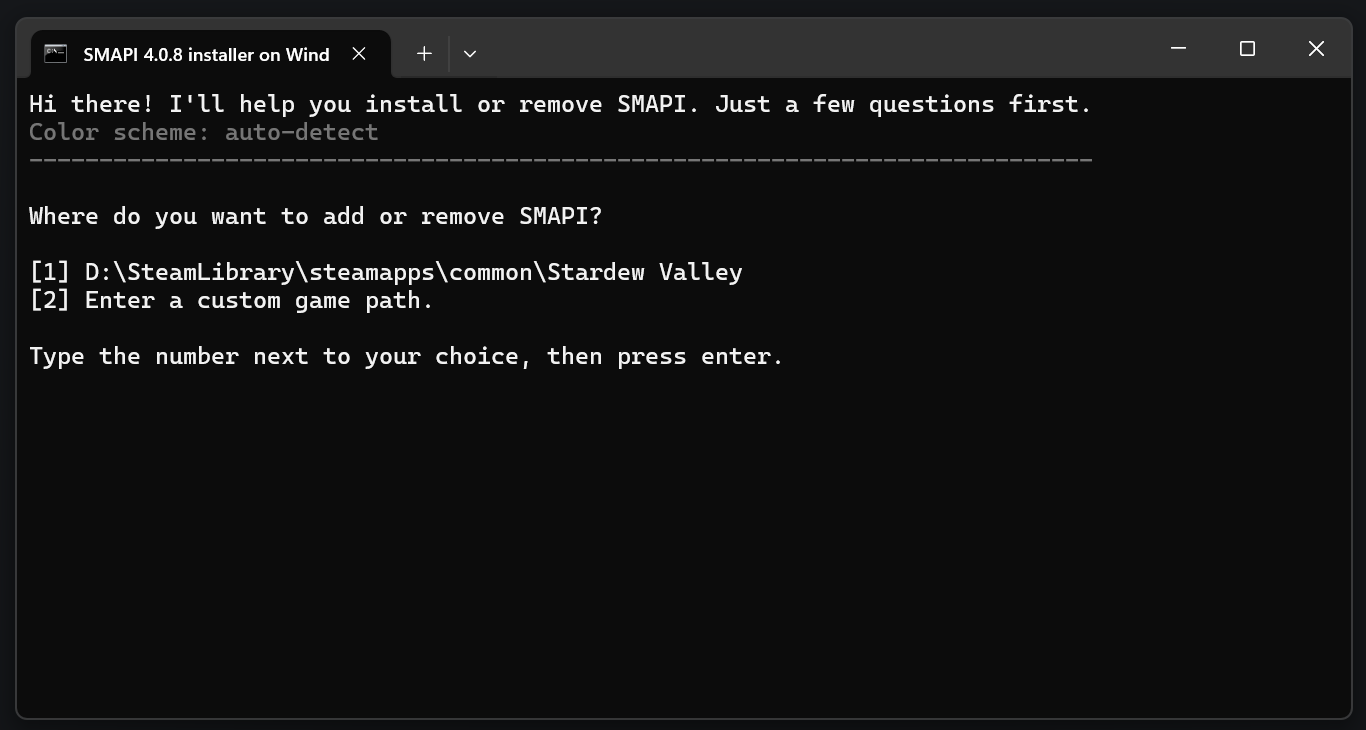
If the game path is correct for your Stardew Valley installation, press 1 and Enter. In the next dialog, select the SMAPI installation by pressing 1 and Enter.
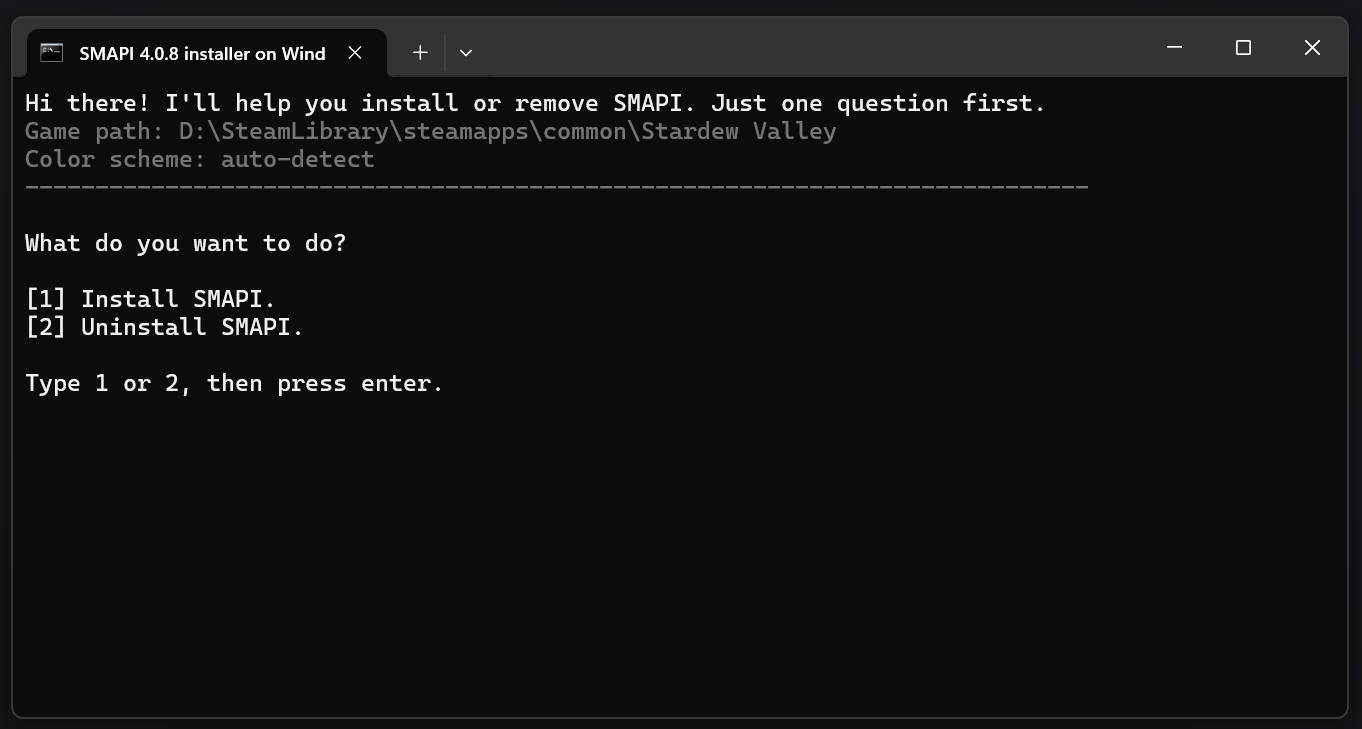
Finally, the console will give you a message about the successful installation of SMAPI. You will see a green text that you need to add to the Stardew Valley launch options in Steam. This is the only way the mods will work with Steam.
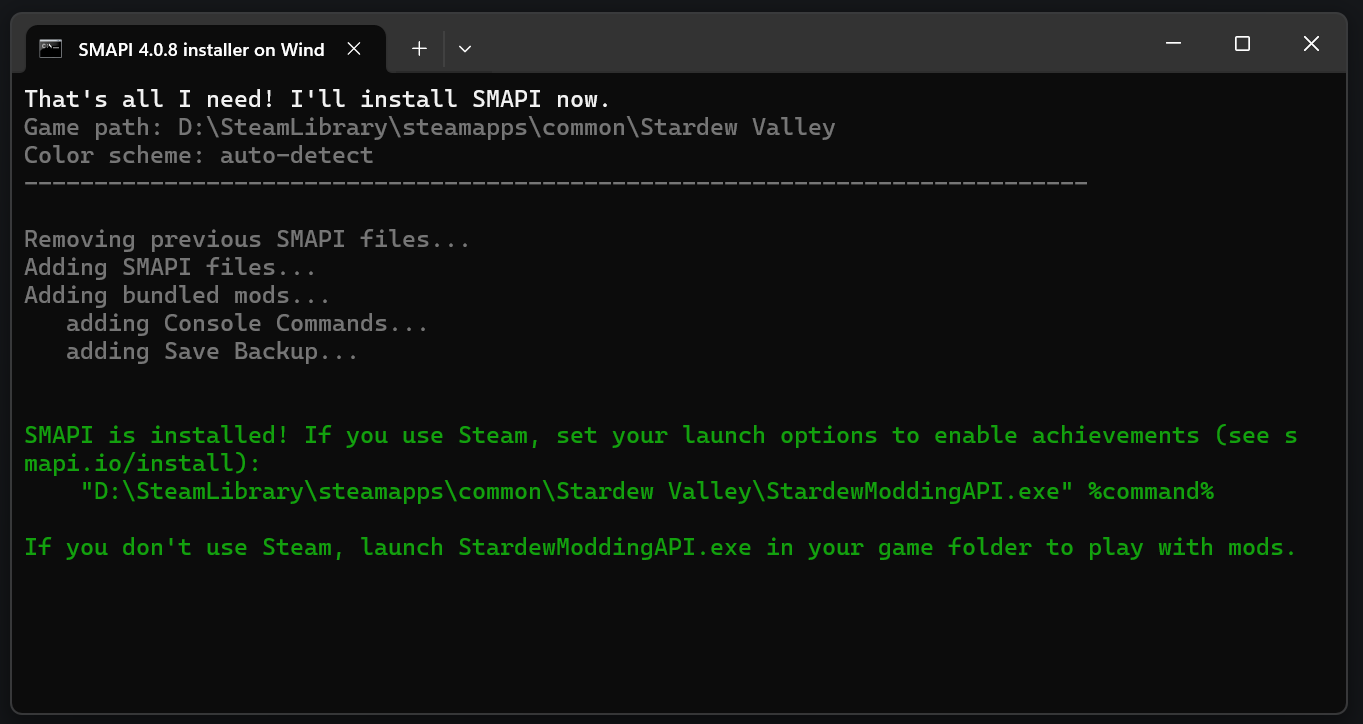
To add launch options, right-click on Stardew Valley in Steam -> Properties to open settings for Stardew Valley.
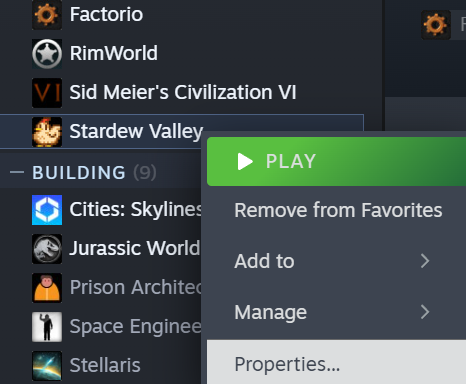
Paste the green line from your console into your Steam launch options.
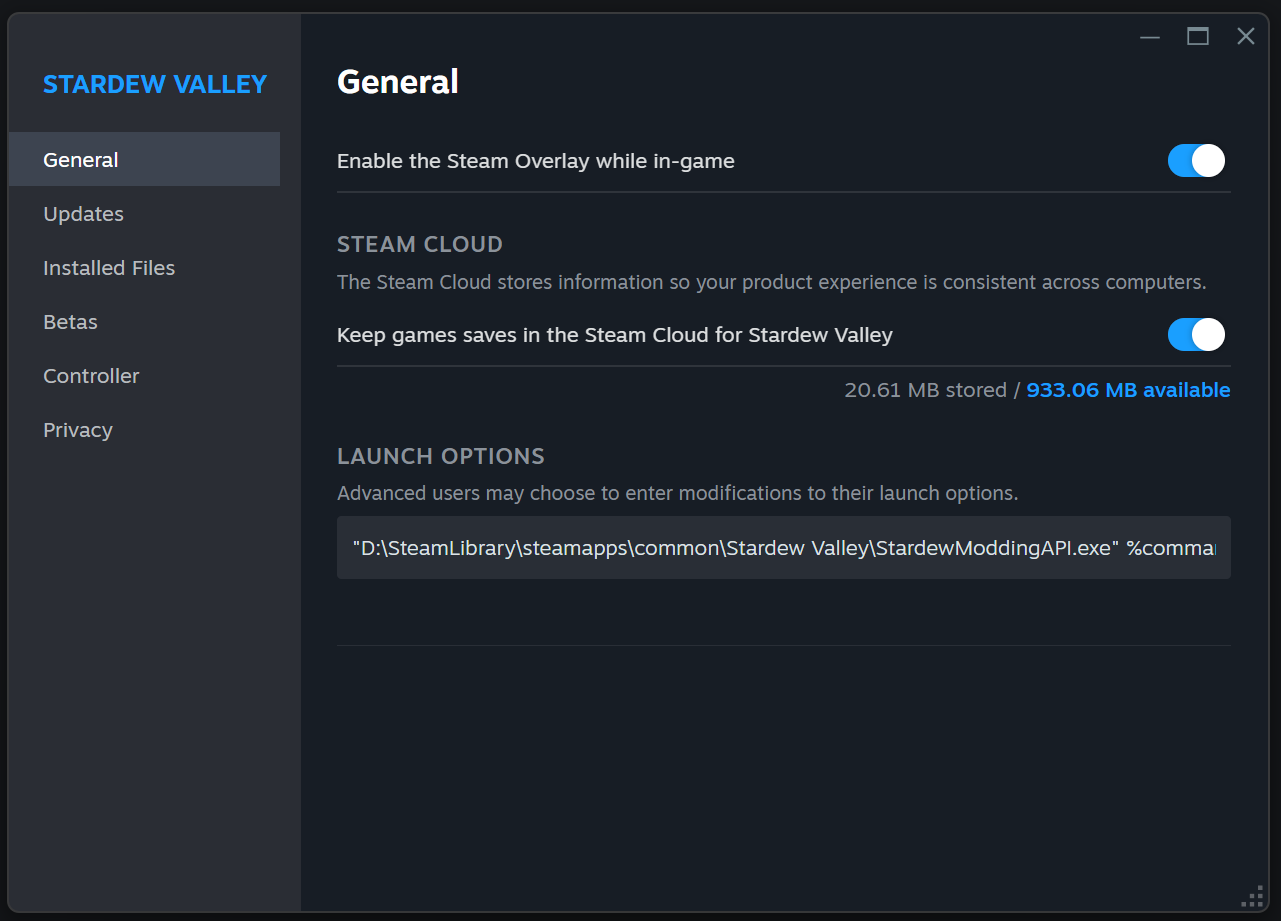
Installing the Vortex Mod Manager
To install the Vortex Mod Manager, go to the "Support" tab on the Nexusmods website and then select "Install Vortex" . Alternatively, you can download it using this link.
The manual download for the current version of the Vortex Mod Manager is under Main Files. To start the download (approx. 160 MB) you must be logged in to Nexusmods. If you don't have an account yet, you can register here. When you register, you will be offered a premium account, but this is not a requirement (skip with "No thanks").
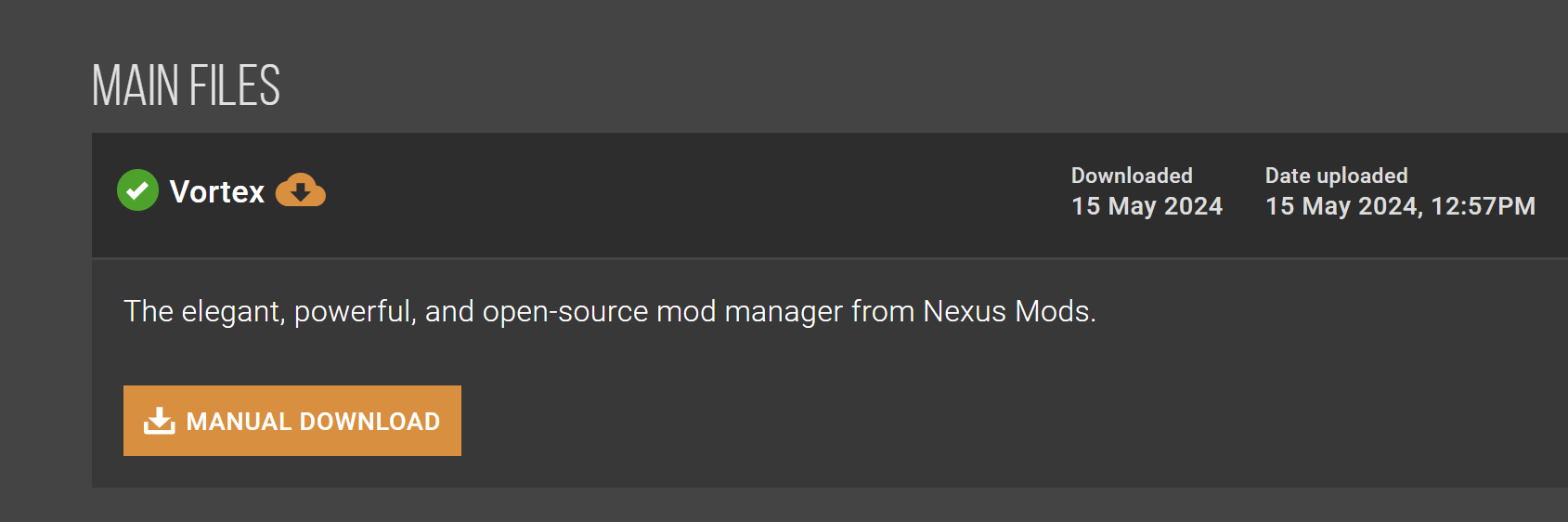
Once the download is complete, the application can now be installed. Your Nexusmods account must be linked to the Vortex Mod Manager by clicking on your profile picture in the top right corner of the client.
The Stardew Valley mods must be managed via Vortex. To do this, go to the "Games" tab in the Vortex client and then search for Stardew Valley. Hover over the cover with your mouse and then click on "Manage". The mods are now managed via Vortex.

Mod Installation with Vortex Mod Manager
Now find the desired mod on the Nexusmods website and go to the "Files" of the mod. There you can select the "Mod Manager Download". From this point on, the Vortex Mod Manager will do the work for you.
Mod Overview
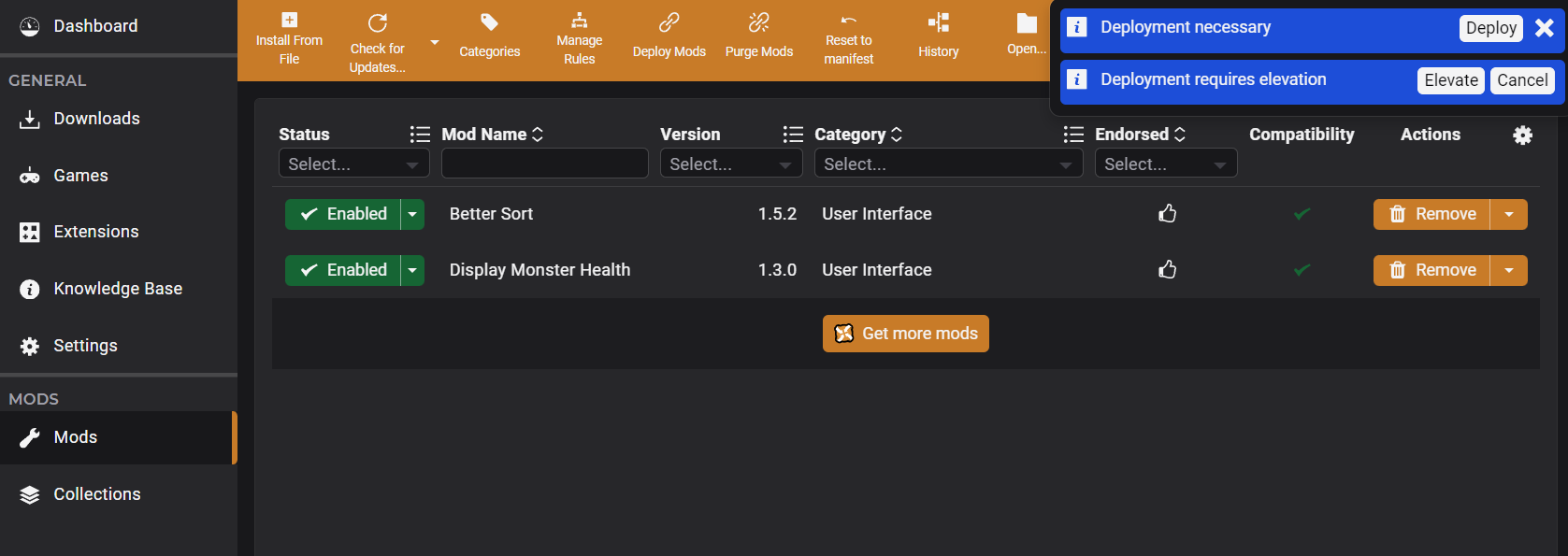
In the Vortex Mod Manager Client, you will find an overview of all installed mods in the left tab under "Mods". For each new mod added, you must first click on "Elevate" on the blue notification. From now on, the mod should work.
Test Mods in the Game
Now we can check in the game whether the mod works. In this case, I installed the Display Monster Health mod. This shows the current health points of monsters. From what it looks like, the mod works properly:
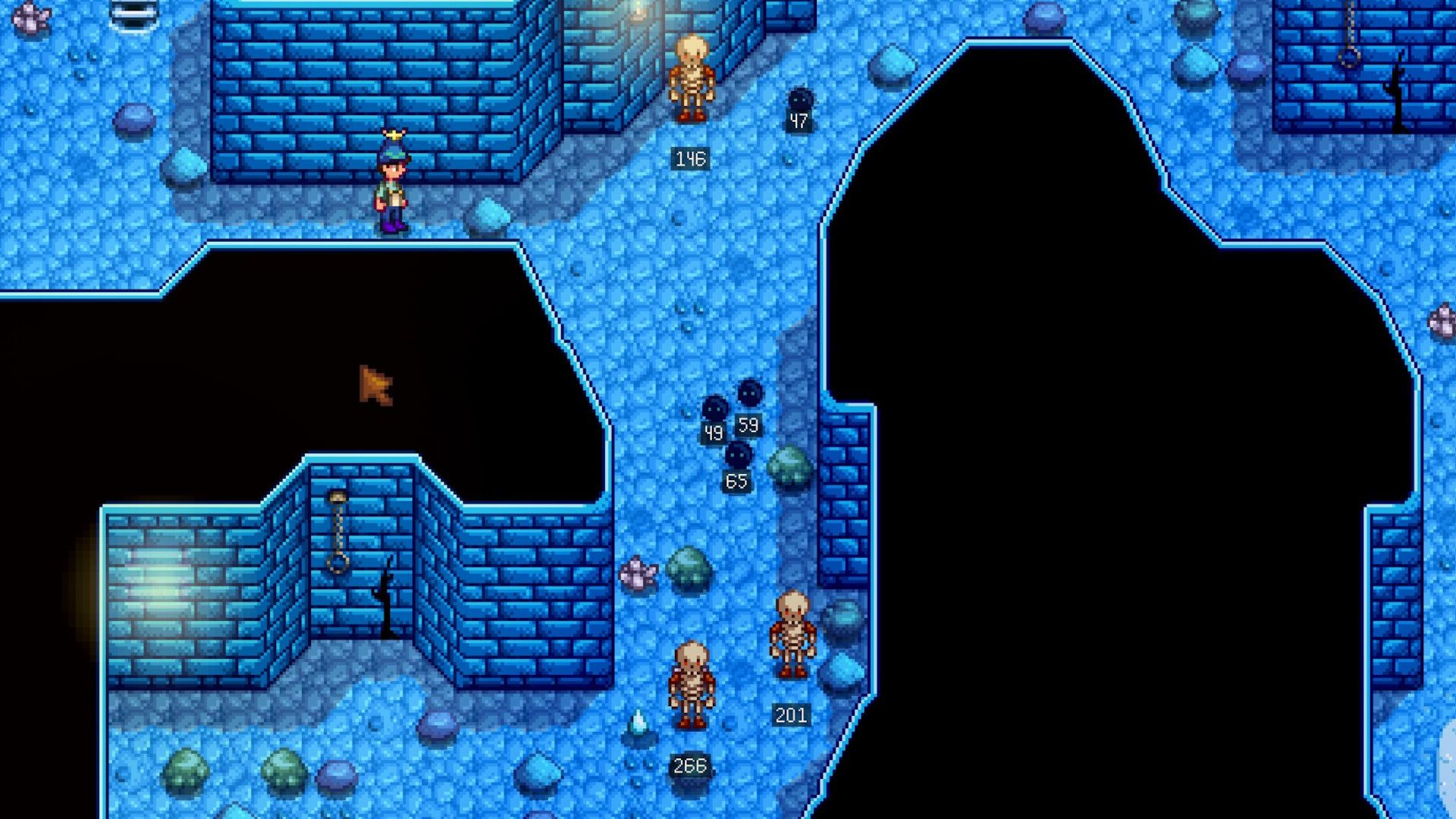





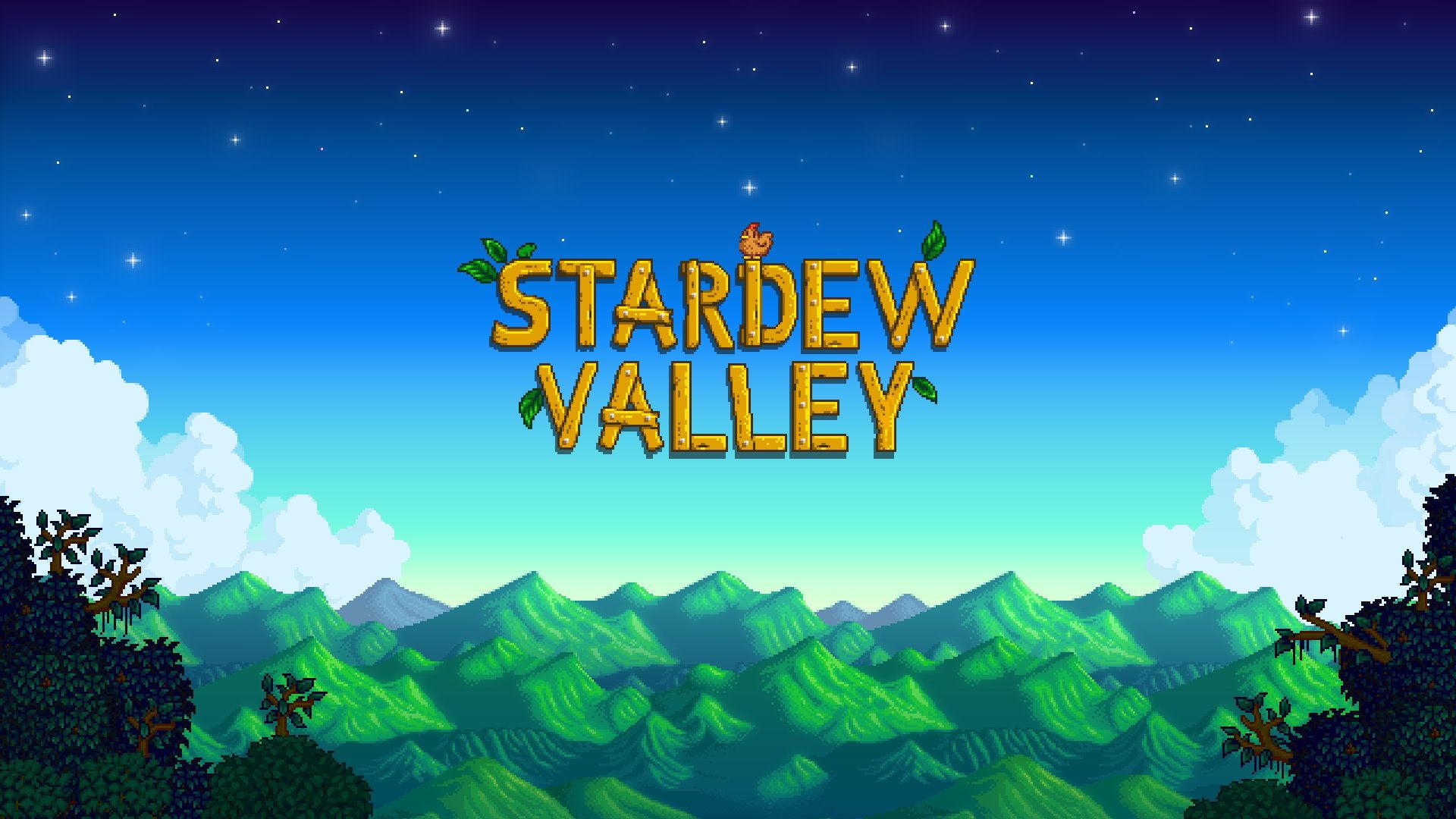

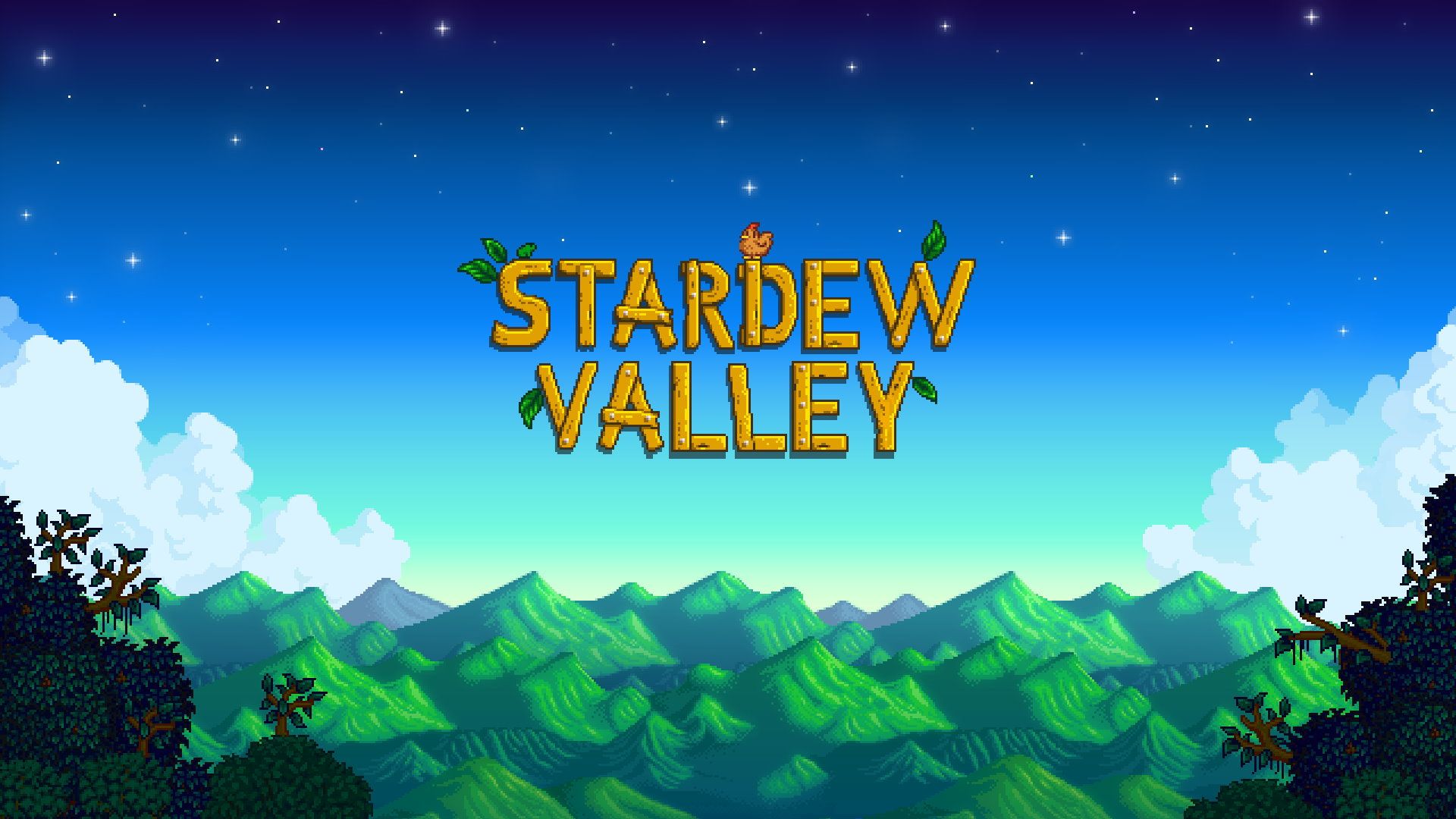
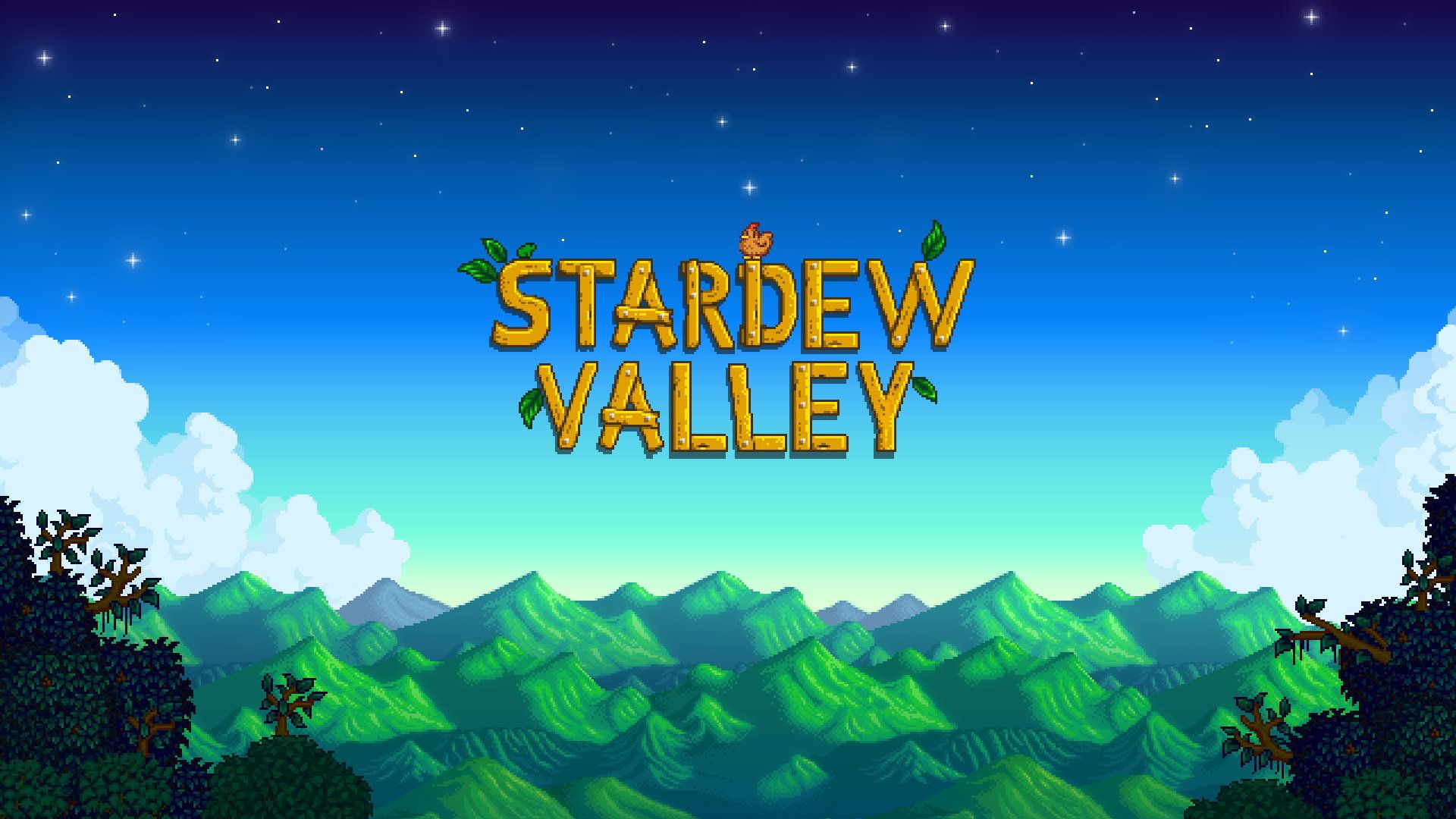


If you press this button it will load Disqus-Comments. More on Disqus Privacy: Link